Have you ever wondered how to record your iPhone screen? Maybe your Mom couldn’t figure out how to do something on her phone and you wanted to show her or you were trying to explain to a friend a new feature with iOS 11, but really needed to record your screen to fully explain how, or maybe you are a mobile app developer and need to share the bug you are having with your team. Well now you can do it quickly and easily. Here are 3 Easy Steps How To Record Your iPhone’s Screen Quickly. You can also scroll down for an exact how to YouTube video.
Step 1) Go to settings > control center
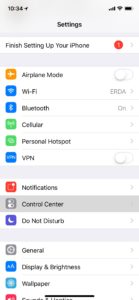
Step 2) Select Customized Controls
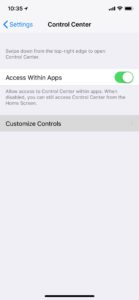
Step 3) Select green + icon next to screen recording and now when you go to the control center you can select the record button
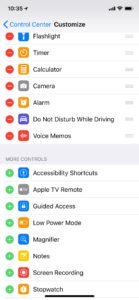
1 Minute Video How To Record Your iPhone Screen
Now the next time you need to record your iPhone screen you don’t have to go find another phone or friend to record over your shoulder you can just do it on your phone.
I hope this article has been helpful. If you are looking for how to setup recurring billing using online software check out our post on the 5 reason we use SamCart.
